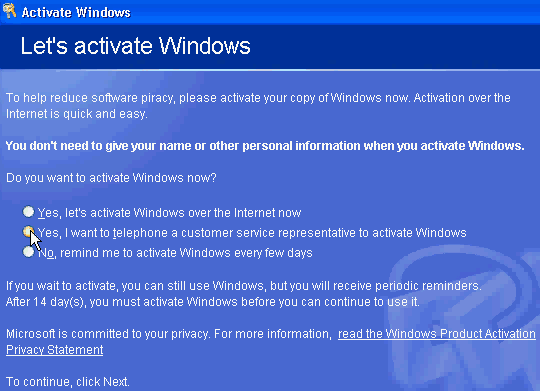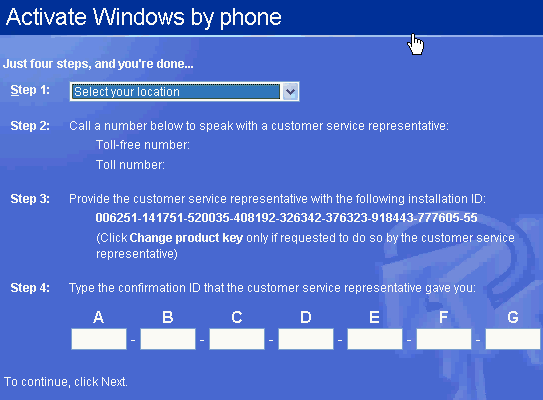Determining if you have a valid product ID
Hopefully you already know if you're dealing with a pirated
copy of XP. But if you're unsure, a quick way to tell is to
install Service Pack 1. Shortly after releasing Windows XP,
Microsoft realized that most pirated XP installations were
using two specific VLKs, the most popular of which begins
with "FCKGW.” These VLKs produce product IDs that match
either XXXXX-640-0000356-23XXX or XXXXX-640-2001765-23XXX,
where X is any number.
If you try to install SP1 and get the following error
message:
The Product Key used to install Windows
is invalid. Please contact your system administrator or
retailer immediately to obtain a valid Product Key…"
You are dealing with a pirated copy of Windows. For more
information about obtaining a valid product key, see
Microsoft Knowledge Base article
326904.
You can also directly check the OS’sproduct ID by
right-clicking on My Computer, clicking Properties, and
selecting the General tab. The machine's product ID will be
located under the Registered To section. If the ID matches
either of the two models commonly associated with VLK fraud,
you’ll need to obtain a valid XP product key before
proceeding. None of the procedures described below will work
without a legitimate product key.
Two methods of changing Windows
XP's product key
You can change a Windows XP installation's product key
either by editing the registry or by using one of two
Windows Management Instrumentation (WMI) scripts. The
registry editing method is outlined in Knowledge Base
articles
321636 and
328874 and works on Windows XP Home, Windows XP
Professional, and Windows XP Corporate Edition. The script
method is outlined in article
328874 and is designed to work on Corporate Edition
installations that use a VLK and do not require activation.
It may work on a Home or Professional installation, but I
have not tested this scenario.
The script method is the practical solution for changing the
product keys on a large number of machines. Regardless of
the method you choose, make sure to backup important data
before changing a product ID, since an unexpected problem
could render the machine unbootable and necessitate a
complete reinstallation of Windows.
Warning
The following instructions
involve editing your system registry. Using the Windows
Registry Editor incorrectly can cause serious problems that
require the reinstallation of your operating system and
possible loss of data. TechRepublic does not support
problems that arise from editing your registry. Use the
Registry Editor and the following directions at your own
risk.
Editing the registry
Begin by opening the Registry Editor and navigating to
HKEY_LOCAL_MACHINE\Software\Microsoft\WindowsNT\Current
Version\WPAEvents
In the right pane, right-click the ODBETimer binary value
and select Modify. Change at least one character of this
value to either a number from 0 to 9 or to a letter from A
to F, then click OK and close the Registry Editor. This
renders the current product key invalid and deactivates
Windows.
Now, it’s time to reactivate Windows using your new product
key. Click Start | Run and enter the following command in
your Windows directory.
%systemroot%\system32\oobe\msoobe /awhere
%systemroot%
In many cases, this command will look like:
C:\windows\system32\oobe\msoobe.exe /a
At this point, Windows will launch the Product Activation
Wizard.
| Figure A |
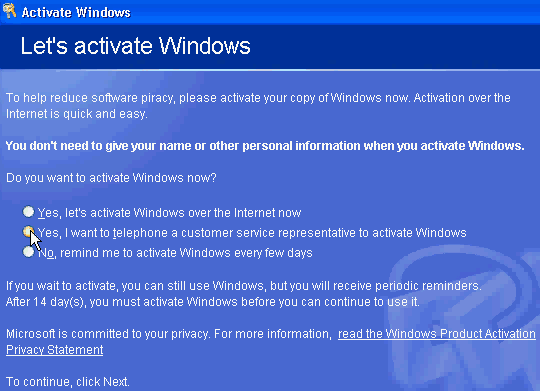 |
Select the option to telephone a Microsoft customer
service representative to activate Windows, as shown in
Figure A, and click Next. Now, select the Change Product
Key option and enter your new product key as shown in
Figure B. Finally, click Update and close the window. If
Windows returns you to the previous screen, just select the
Remind Me Later option. When the wizard is finished, reboot
the system.
| Figure B |
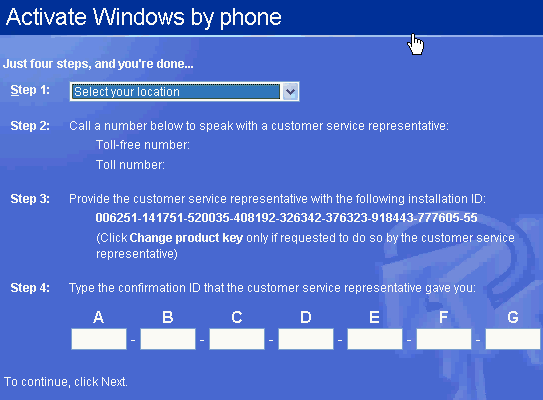 |
When Windows reboots, your next step will depend on which
Windows XP version you are using. If you have XP Home or
Professional, you’ll be prompted to reactivate your copy of
Windows through the normal activation process. If you have
XP Corporate, no activation is required and your machine
should have a valid product ID. You can verify this by
running the %systemroot%\system32\oobe\msoobe.exe /a command
again. When the wizard loads this time, you should see a
message indicating that your copy of Windows has already
been activated.
Posted by Madison Parks on April 15th 2006 to
Articles
There are multiple ways to crack Windows passwords. The
easiest way is to download
Cain & Abel and use that (the interface is quite
self-explanatory, so I won’t go into that). But that
involves installing software. What happens if you don’t
have access to a user account with Administrator
privileges (because, for instance you forgot the password
to the only one). What do you do then? Here’s a tutorial:
You’ll need the following piece of software: pwdump2.
It is available for download at the following link:
pwdump2.zip
Extract all those files to c:\pwdump2. Go into your
command prompt (Start | Run | cmd), and enter the
following command: cd c:\pwdump2
After that, enter pwdump2>passwd.txt
Now, go into c:\pwdump2 and open passwd.txt.
You should see usernames next to long strings of numbers
and letters. go to the line containing the username of the
administrator account. OK, now, what you need is the
second string. The line is arranged like so:
Username:1st string:2nd string:3rd string:::
What you want is the 2nd string, or the “word” (if you
will) between the 2nd and 3rd colons. Make sure not to get
the colons in there. Copy the 2nd string to your clipboard
(highlight it and press ctrl + c)and go to:
OphCrack
Paste the string into the “hash” box, and click Submit
Hash.
It should give you your password. Let me know if you
run into any issues, and I will answer your questions.